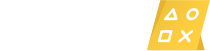In this video I’ll show you how to connect your PS4 controller to Steam so you can use it to play games on the platform.
See more videos by Max here: https://www.youtube.com/c/MaxDalton
Timestamp:
Steps to Connect PS4 Controller to Steam: 0:42
Video Transcript:
Steam has worked hard to make its platform more controller friendly. As a result, you can use your PS4 DualShock 4 controller to play Steam games, and you can even put Steam in Big Picture Mode to launch a Steam interface designed to be navigated with a controller. There are, however, some caveats to keep in mind. First, your PS4 controller has to be wired to your computer using a micro USB cable, and second, you have to remember that not all games offer controller support.
Now let’s walk through the steps to use your PS4 controller to navigate and play games in Steam.
Step 1. Connect your PS4 controller to your computer using a micro USB cable, and then launch the Steam application on your computer. You’ll land on your Steam home screen.
Step 2. Click “View” in the menu along the top of your screen to open a drop-down menu, and then click “Big Picture Mode” in the drop-down menu. The Big Picture Mode version of Steam opens on your computer.
Step 3. Click “Settings” in the upper right corner of the screen. The Settings screen appears.
Step 4. Click “Controller Settings” in the Controller section. The Controller Settings screen is displayed.
Step 5. Click to place a check mark in the box next to “PlayStation Configuration Support.” Additionally, you should also see your PlayStation 4 controller in the list of detected controllers. You can now automatically start using your PS4 controller to navigate Steam, and to play games on Steam that support the use of controllers.